Suggestion Box
Spot an error or have suggestions for improvement on these notes? Let us know!
Command Line Setup
Introduction - What is the Command Line?
The Command Line Interface (CLI) is a means of interacting with a computer via text commands. While it seems that the CLI is archaic compared to GUIs (Graphical User Interfaces) it’s actually a very powerful tool for interacting with files and programs, and many of the tasks we need to complete as programmers will happen via command line.
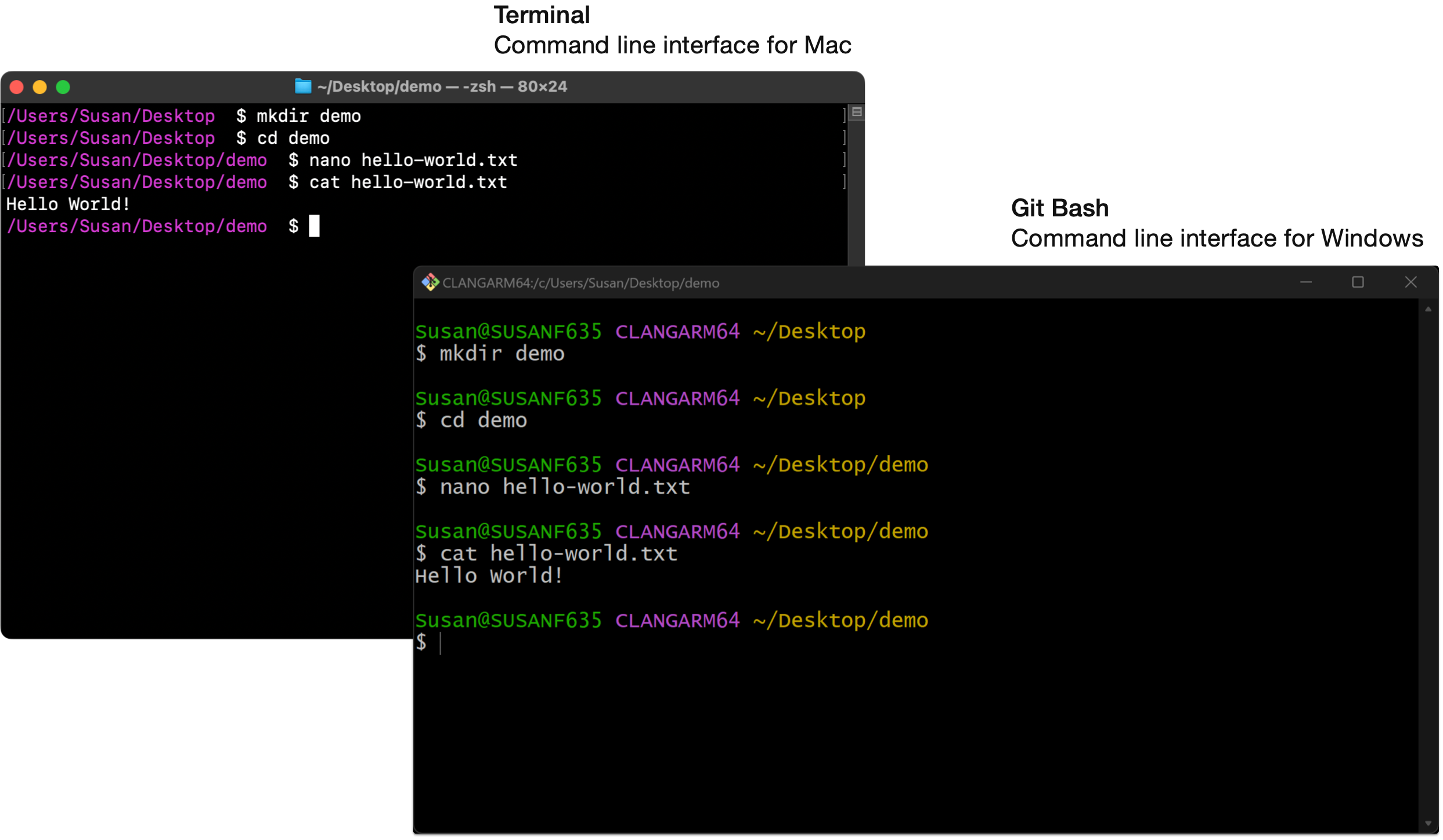
To get your command line program running on your computer, jump to the appropriate instructions:
Mac - Terminal
The Mac OS comes with a command line program called Terminal. You can locate it via Spotlight (command + space) by searching for Terminal.
Once Terminal is open, right click it in your dock and choose Options > Keep in Dock so it’s always accessible.
If when you first open Terminal you see the following message:
The default interactive shell is now zsh.
To update your account to use zsh, please run `chsh -s /bin/zsh`
...follow the instructions and run the command chsh -s /bin/zsh to update your default shell. A shell is essentially the system that is working “under the hood” in Terminal, and for consistency we all want to be using zsh.
To improve your prompt so it includes your current working directory, run the following command:
echo "PROMPT='%K{white}%F{black} %/ %f%k $ '" >> ~/.zshrc
To see the updated prompt, quit and re-open Terminal.
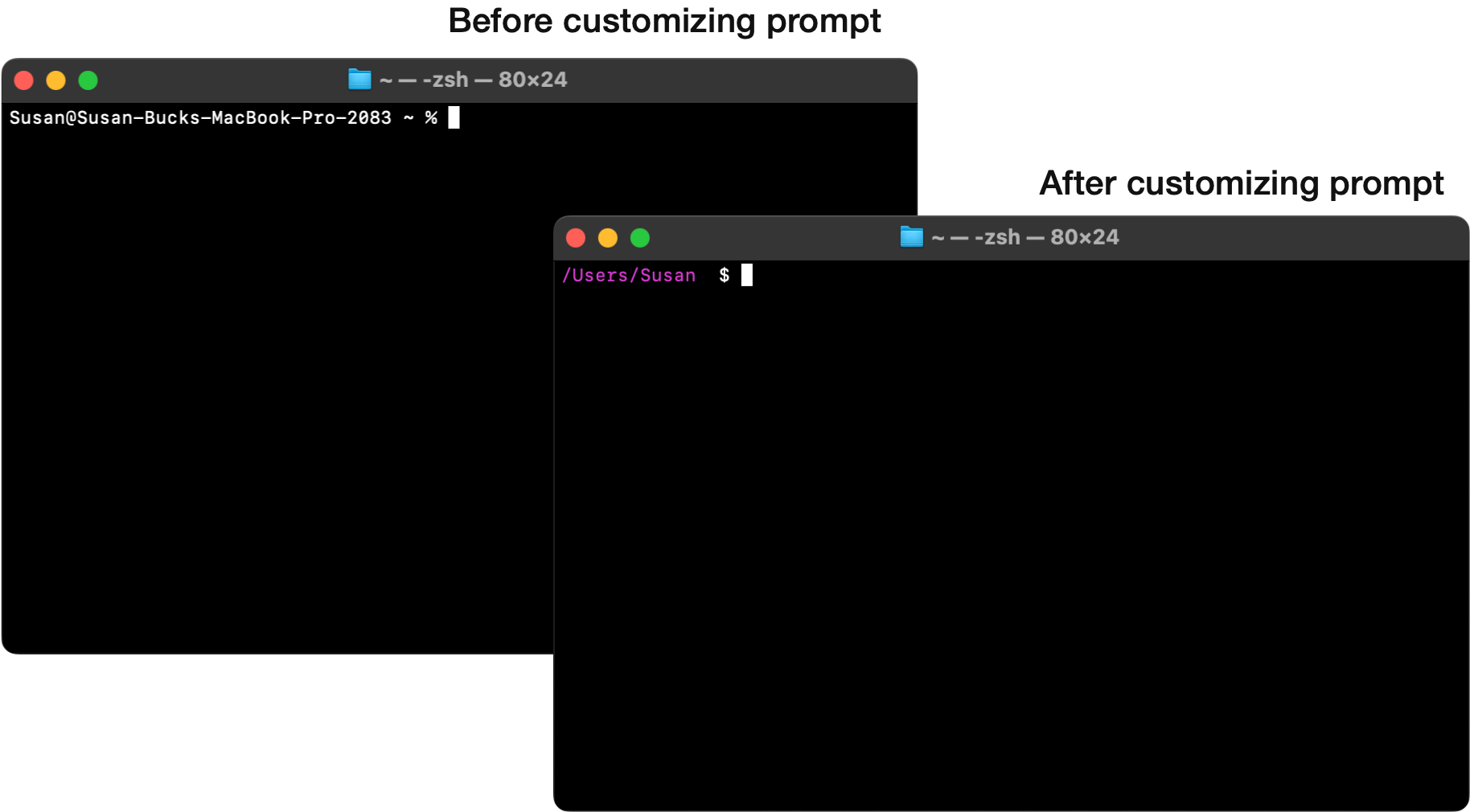
Windows - Git Bash
Windows comes with a couple built-in command line programs (Command Prompt, PowerShell), but they don’t have the functionality we’ll need.
Instead, you should download Git for Windows, which includes Git Bash, a command line program that will fit our needs for this course.
Download here:
→ https://git-scm.com/downloads
Once Git is installed, you can open Git Bash by searching for it. Once Git Bash is open, right click its icon in your taskbar and choose Pin to taskbar so it’s always accessible.
Quick Tip - Font Size
Programming is very particular - even one little misplaced character can cause problems. Knowing this, it’s useful to be able to quickly increase (and decrease) the font size in programs so you can carefully examine commands, lines of code, paths, error messages, etc.
In command line, you can increase/decrease your font size with the following keyboard shortcuts:
- Mac Terminal:
command+to increase,command-to decrease - Windows Git Bash:
Ctrl+to increase,Ctrl-to decrease